Win10打开虚拟机提示“VMware Workstation cannot connect”怎么办?
分类:win10教程 2021-08-26
导读: Win10打开虚拟机提示“VMware Workstation cannot connect”怎么办?--Win10打开虚拟机提示VMware Workstation cannot connect怎么办?虚拟机是办公的好伙伴,很多用户都离不开虚拟机的操作,然而有Win10用户遇到虚拟机打不开的情况,系统提示VMware Workstation cannot connect to the virtual machine. Make...
Win10打开虚拟机提示“VMware Workstation cannot connect”怎么办?虚拟机是办公的好伙伴,很多用户都离不开虚拟机的操作,然而有Win10用户遇到虚拟机打不开的情况,系统提示“VMware Workstation cannot connect to the virtual machine. Make sure you have rights to run the program,access all directories the program uses, and access all directories for temporary files.”,这该怎么办呢?出现该提示是因为系统未运行VM所需服务导致的,我们只要按照下文步骤开启相应服务即可。
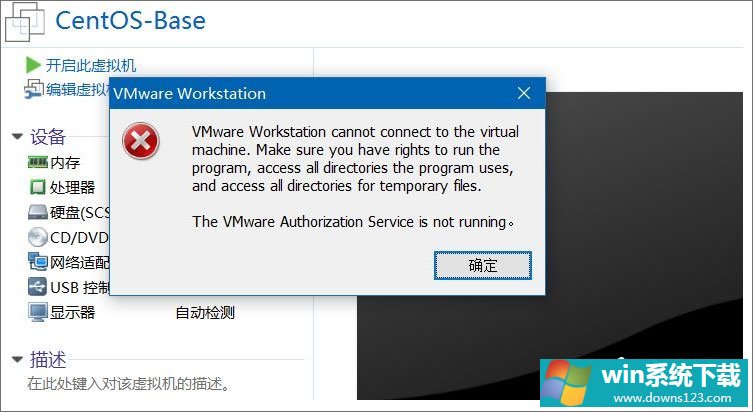
具体如下:
1、在桌面左下角开始菜单上单击鼠标右键或在键盘上同时按下Windows +X 组合键打开超级菜单,在弹出的菜单中点击【计算机管理】;
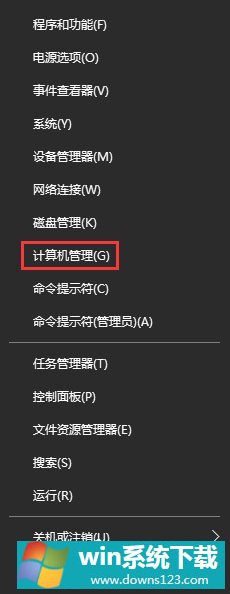
2、在计算机管理左侧依次展开:服务和应用程序 -- 服务,在右侧框中找到【VMware Autheffication】服务,双击打开;
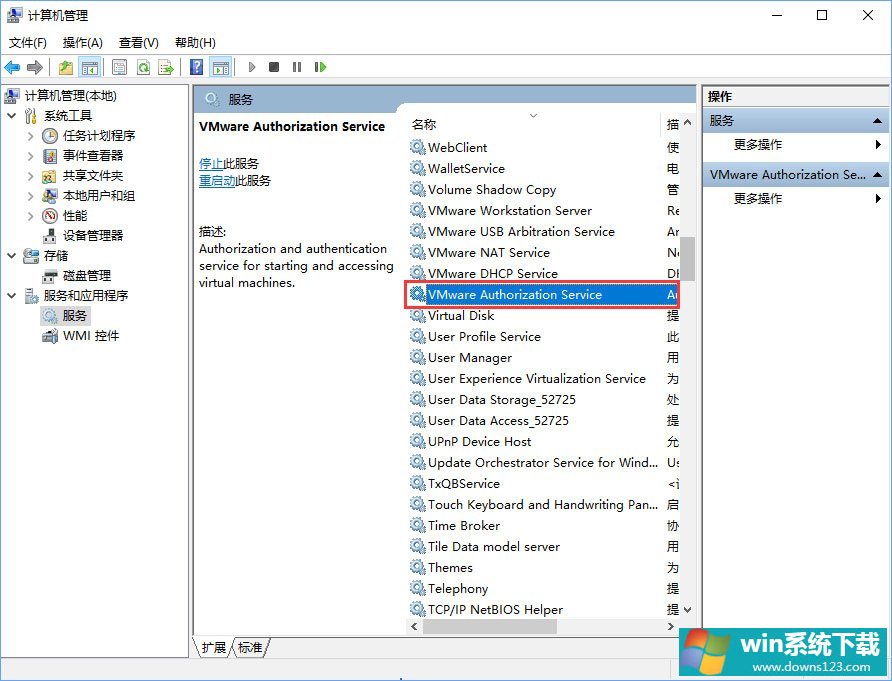
3、双击打开服务后,在服务界面将启动类型修改为【自动】,然后点击 应用 -- 启动 -- 确定 保存设置并启动该服务即可!
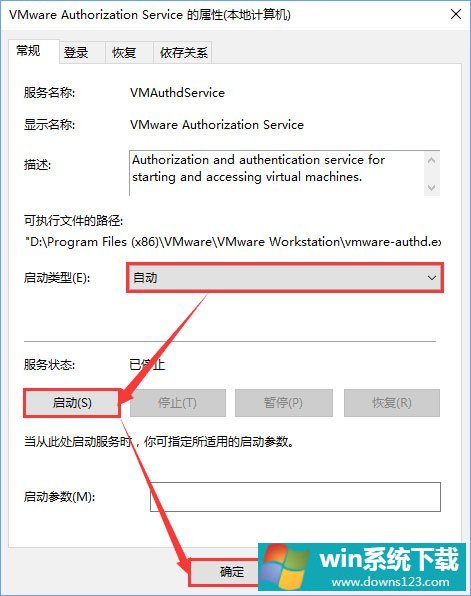
4、完成操作完成后无需重启电脑,重新打开VMware Workstation即可正常使用虚拟机了。
关于Win10虚拟机打不开提示“VMware Workstation cannot connect”的解决办法就给大家介绍到这里了,有遇到同样报错的伙伴,只要将【VMware Autheffication Service】选项开启即可。

